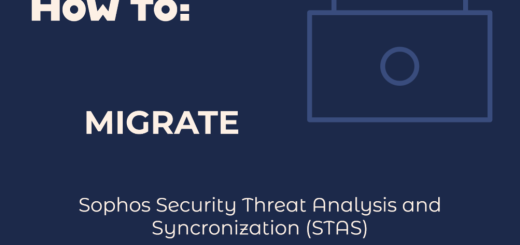Setting up Firewall Rules on a Sophos XG Firewall
Firewall rules are a fundamental component of network security, allowing organizations to control incoming and outgoing network traffic based on defined criteria. A well-configured firewall is essential for safeguarding your network infrastructure, protecting sensitive data, and mitigating potential security threats. On a Sophos XG Firewall, firewall rules act as the first line of defense, determining what traffic is allowed or denied between different network zones and external networks.
This comprehensive guide will walk you through the process of setting up firewall rules on a Sophos XG Firewall and provide an understanding of how they work to enforce network security policies. By following these steps, you can ensure that your network remains secure and protected from unauthorized access.
Step 1: Access the Management Interface
Begin by accessing the Sophos XG Firewall’s web-based management interface:
- Open a web browser on a computer connected to the same network as the Sophos XG Firewall.
- Enter the IP address assigned to the LAN (Internal) interface of the Sophos XG Firewall in the browser’s address bar and press “Enter.”
- Enter the administrative username and password to log in to the management interface.
Step 2: Navigate to Firewall Rule Settings
In the management interface, navigate to the firewall rule settings to configure firewall rules:
- Click on “Firewall” in the top menu.
- Select “Rules” from the drop-down menu to access the firewall rules configuration.
Step 3: Add a New Firewall Rule
Create a new firewall rule to define the traffic behavior and access permissions:
- Click “Add Firewall Rule” to create a new rule.
- Choose the direction of the traffic (incoming, outgoing, or both).
- Specify the source and destination zones for the rule, such as LAN, WAN, DMZ, etc.
- Define the source and destination networks, IP addresses, or hosts for the rule.
- Select the services or applications that the rule will allow or deny.
- Configure additional criteria, such as users, schedules, and security settings as required.
Step 4: Choose Rule Action
Select the action to be taken for the matching traffic:
- Allow: Permits the traffic to pass through the firewall.
- Deny: Blocks the traffic, preventing it from passing through the firewall.
- Drop: Similar to “Deny,” but no response is sent to the source, making it appear as if the target is unreachable.
- Reject: Blocks the traffic and sends a rejection message to the source, indicating that the target is unreachable.
Step 5: Define Rule Position
Arrange the firewall rule position to determine its priority:
- Drag and drop the rule to the desired position in the rule list.
- Rules are processed from top to bottom, and the first matching rule takes precedence.
- Use “Move to Top” or “Move to Bottom” options to prioritize or deprioritize a rule, if needed.
Step 6: Save and Apply Firewall Rules
Review the firewall rule settings and save the changes:
- Click “Save” to create the firewall rule.
- Apply the changes to activate the firewall rules on the Sophos XG Firewall.
How Firewall Rules Work:
Firewall rules operate on a first-match principle, which means that traffic is matched against rules in the order they appear. When network traffic passes through the firewall, it is compared to each rule’s criteria from top to bottom. The first rule that matches the traffic’s attributes is applied, and further rule processing is skipped. If no rule matches the traffic, the default rule (usually a “Deny” or “Drop” rule) is applied as a final catch-all action.
Understanding the order of rules is essential, as the position of a rule in the rule list affects its priority. Rules at the top have higher precedence than those below. Therefore, you should strategically arrange rules to ensure that more specific or critical rules take precedence over generic or permissive rules.
When creating firewall rules, consider the following factors:
- The direction of the traffic (incoming or outgoing).
- The source and destination zones or networks involved.
- The services or applications the rule will allow or deny.
- Additional criteria like users, schedules, and security settings.
By defining explicit and well-structured firewall rules, you can control network access, prevent unauthorized communication, and protect your network from potential security threats.
Conclusion:
Configuring firewall rules on a Sophos XG Firewall is a crucial aspect of network security. By following this comprehensive guide, you have successfully set up firewall rules and gained an understanding of how they work to enforce network security policies. With properly configured firewall rules, your organization can maintain a robust and secure network environment, protecting your valuable data and resources from unauthorized access and potential threats.