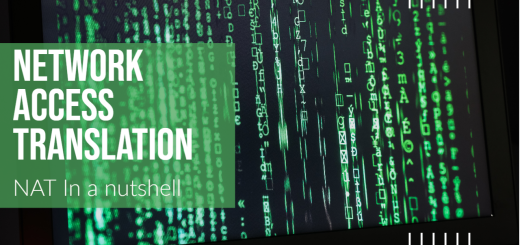Setting Up IPsec VPN on Sophos XG Firewall
Setting up an IPsec Virtual Private Network (VPN) on a Sophos XG Firewall is a crucial step in establishing secure communication between remote sites or providing secure remote access for users. IPsec VPN ensures encrypted and authenticated data transmission over the internet, safeguarding sensitive information from potential threats and unauthorized access.
This comprehensive guide provides a step-by-step process to configure IPsec VPN on a Sophos XG Firewall. By following these steps, you can establish a secure and reliable VPN connection for your organization, allowing seamless and protected communication between remote networks and remote users.
Step 1: Access the Management Interface
To begin, access the Sophos XG Firewall’s web-based management interface:
- Open a web browser on a computer connected to the same network as the Sophos XG Firewall.
- Enter the IP address assigned to the LAN (Internal) interface of the Sophos XG Firewall in the browser’s address bar and press “Enter.”
- Enter the administrative username and password to log in to the management interface.
Step 2: Navigate to the IPsec VPN Section
In the management interface, navigate to the IPsec VPN configuration section:
- Click on “VPN” in the top menu.
- Select “IPsec” from the drop-down menu to access the IPsec VPN configuration.
Step 3: Add a New IPsec Connection
Create a new IPsec VPN connection to set up the VPN tunnel:
- Click on the “Add” button to create a new IPsec connection.
- Choose the appropriate connection type based on your requirements. Common types include:
- Site-to-Site: To connect remote networks securely.
- Remote Access: To allow remote users to connect securely to the network.
- Redundant VPN Gateway: To provide high availability and load balancing for VPN connections.
Step 4: Configure Basic IPsec Settings
Set up the basic settings for the IPsec connection:
- Provide a descriptive name for the VPN connection.
- Choose the authentication method, such as Preshared Key or Digital Certificate. For Preshared Key, enter a strong and secure key.
- Select the encryption and hashing algorithms to use for the VPN connection. Ensure they meet your organization’s security requirements.
Step 5: Configure Site-to-Site VPN (If Applicable)
If you are setting up a Site-to-Site VPN, configure the connection settings:
- Enter the IP address or hostname of the remote gateway.
- Specify the local and remote subnets that will be included in the VPN tunnel.
- Define the Phase 1 and Phase 2 settings, such as key lifetime, Diffie-Hellman (DH) group, and Perfect Forward Secrecy (PFS).
Step 6: Configure Remote Access VPN (If Applicable)
If you are setting up a Remote Access VPN, configure user authentication settings:
- Choose the authentication method, such as Local Database or External Authentication (e.g., LDAP, RADIUS).
- Specify the local subnet that remote users will have access to.
- Set up additional user authentication settings as needed.
Step 7: Save and Apply the IPsec Configuration
Review the IPsec configuration settings and save the changes:
- Click “Save” to save the IPsec VPN configuration.
- Click “Apply” to activate the new VPN connection and establish the VPN tunnel.
Step 8: Test and Monitor the IPsec VPN
After setting up the IPsec VPN, thoroughly test and monitor its functionality:
- If you set up a Site-to-Site VPN, establish a connection to the remote site and verify that the VPN tunnel is up and traffic is flowing correctly between the two sites.
- If you set up a Remote Access VPN, have remote users connect to the Sophos XG Firewall and confirm that they can access the allowed resources on the local network.
- Monitor the VPN connections in the Sophos XG Firewall’s management interface to ensure stability and uptime.
- Regularly review VPN logs and security events to identify any potential issues or security threats related to the IPsec VPN.
Step 9: Fine-Tuning and Optimization (Optional)
Depending on your organization’s specific requirements and network environment, you may need to fine-tune and optimize the IPsec VPN:
- Adjust IPsec policies and rules to permit or restrict specific types of traffic through the VPN tunnel.
- Consider enabling Dead Peer Detection (DPD) to detect inactive or disconnected peers and automatically close the VPN tunnel.
- Configure custom firewall rules to control traffic between VPN zones and other zones within the Sophos XG Firewall.
- Optimize encryption