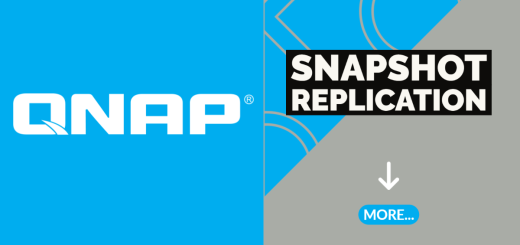Understanding and Using QNAP Snapshots
QNAP Snapshot is a powerful data protection feature that provides point-in-time copies of your files and folders on QNAP NAS devices. Snapshots are essential for safeguarding critical data and ensuring rapid recovery from accidental deletions, data corruption, or ransomware attacks. This comprehensive guide will walk you through the process of understanding and using QNAP Snapshot, enabling you to implement a robust data protection strategy for your QNAP NAS.
What is QNAP Snapshot?
QNAP Snapshot is a block-based data protection technology that captures the state of your files and folders at specific points in time. Instead of creating full copies of data, snapshots only record the changes made since the last snapshot. This efficient process ensures minimal storage usage while providing multiple recovery points to restore data to its previous states.
Step 1: Verify Snapshot Support
Ensure that your QNAP NAS model supports snapshot functionality. Most modern QNAP NAS devices, especially those designed for business and enterprise use, include snapshot support. Check the specifications or consult the QNAP support website to confirm your NAS supports snapshots.
Step 2: Enable Snapshot Service
Log in to your QNAP NAS administration interface (QTS) and enable the snapshot service:
- Go to “Control Panel” > “Storage & Snapshots” > “Snapshot.” Enable the snapshot function for the volumes or shared folders you want to protect.
- Configure snapshot settings, such as the snapshot schedule and retention policy, according to your data protection requirements.
- Save the settings and allow time for the initial snapshots to be created.
Step 3: Creating Snapshots
Once the snapshot service is enabled, QNAP NAS will automatically create snapshots based on the defined schedule or manually initiated snapshots:
- To create a manual snapshot, select the volume or shared folder in the QTS interface, and click on “Snapshot” in the toolbar. Choose “Take Snapshot” to create an on-demand snapshot.
- QNAP NAS will create a snapshot of the selected volume or shared folder, capturing the data’s current state at that moment.
Step 4: Recovering Data from Snapshots
QNAP Snapshot allows you to restore data from previous snapshot versions quickly:
- In the QTS interface, navigate to the volume or shared folder that contains the file or folder you want to recover.
- Click on “Snapshot” in the toolbar and choose “Browse Snapshot.”
- Select the snapshot version that contains the desired data and click on “Restore.”
- QNAP NAS will restore the selected file or folder to its state at the time of the chosen snapshot.
Step 5: Managing Snapshots
Manage snapshots efficiently to control storage usage and retain relevant recovery points:
- Set snapshot retention policies to automatically remove old snapshots based on your desired time frame and storage capacity.
- Regularly review snapshot usage and adjust the snapshot schedule or retention policies as needed to optimize data protection and storage usage.
- Monitor the snapshot health and status to ensure the integrity of the snapshot data and the efficiency of recovery operations.
Conclusion:
QNAP Snapshot is a valuable data protection feature that provides point-in-time copies of your files and folders on QNAP NAS devices. By enabling and configuring snapshot services, you can efficiently protect critical data and rapidly recover from data loss events. Understanding and using QNAP Snapshot empowers you to implement a robust data