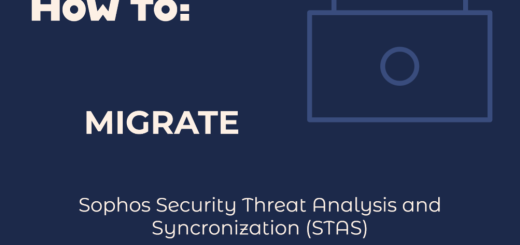Sophos XG Firewall: Out of the Box Setup Guide
The Sophos XG Firewall is a powerful network security appliance that provides comprehensive protection for your organization’s network and data. Setting up a Sophos XG Firewall out of the box is a critical step to safeguard your network from potential threats and ensure secure connectivity for users and devices.
This guide offers a step-by-step process to guide you through the initial setup and configuration of the Sophos XG Firewall. By following these steps, you can establish a secure network environment, manage internet access, configure firewall policies, and gain visibility into network traffic and security events.
Step 1: Physical Setup
Begin by performing the physical setup of the Sophos XG Firewall:
- Unbox the Sophos XG Firewall appliance and place it in a suitable location with proper ventilation.
- Connect the power adapter to the firewall and plug it into a power source.
- Connect the LAN (Internal) port of the firewall to your local network switch or network infrastructure.
- Connect the WAN (External) port of the firewall to your internet modem or internet connection.
- Power on the Sophos XG Firewall by pressing the power button.
Step 2: Initial Configuration
Access the Sophos XG Firewall’s web-based management interface for the initial configuration:
- Locate the IP address assigned to the LAN (Internal) interface of the Sophos XG Firewall. This information should be available in the documentation or on the device’s LCD display (if available).
- Open a web browser on a computer connected to the same network as the LAN (Internal) interface.
- Enter the IP address of the firewall in the browser’s address bar and press “Enter.”
- The Sophos XG Firewall’s setup wizard should appear. Follow the on-screen instructions to configure the basic network settings, such as LAN IP address, subnet mask, default gateway, and DNS settings.
Step 3: Admin Password and Licensing
Set the administrative password and perform the initial licensing of the Sophos XG Firewall:
- During the setup wizard, you will be prompted to set the admin password for the firewall. Create a strong password and keep it secure.
- Next, you will be asked to enter the licensing information. If you have a Sophos Central account, enter the appropriate credentials to license the firewall. Otherwise, choose the option for the local firewall registration and follow the instructions to register the device.
- Once the licensing is complete, the firewall will check for updates and download the latest firmware and security definitions.
Step 4: Network and Firewall Configuration
Configure network settings and create firewall rules to control traffic flow:
- Access the Sophos XG Firewall’s web-based management interface using the admin password you set earlier.
- Follow the on-screen instructions or navigate to the appropriate sections to configure network interfaces, DHCP settings, and any additional network-related configurations.
- Create firewall rules to allow or block traffic based on your organization’s security policies. Consider configuring rules for web filtering, application control, and intrusion prevention to enhance network security.
Step 5: Web Filtering and Security Services
Enable web filtering and other security services to enhance protection against web-based threats:
- Navigate to the “Protection” or “Security Services” section in the management interface.
- Enable web filtering and choose the appropriate filtering categories based on your organization’s web access policies.
- Consider enabling other security services like antivirus, IPS, and ATP to strengthen the firewall’s threat detection capabilities.
Step 6: VPN Configuration (Optional)
If your organization requires secure remote access, configure Virtual Private Network (VPN) settings:
- Navigate to the “VPN” section in the management interface.
- Configure VPN settings, including authentication methods, encryption protocols, and VPN client access rules.
- Ensure that remote users have the necessary VPN client software and credentials to establish a secure connection to the Sophos XG Firewall.
Conclusion:
Setting up a Sophos XG Firewall out of the box is a crucial step to establish a robust network security infrastructure. By following this comprehensive guide, you have successfully completed the initial configuration, enabled essential security services, and configured network settings to protect your organization’s network and data. Continuously monitor the firewall’s performance, review security events, and keep the firmware and security definitions up-to-date to maintain a high level of network security and ensure a safe and productive computing environment for your users.