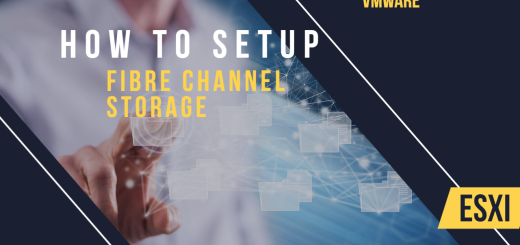Seamless Guide to Upgrading VMware ESXi and vCenter from 6.5 to 7
Introduction
Upgrading your VMware ESXi and vCenter from version 6.5 to 7 is a critical step in harnessing the latest advancements in virtualization technology. VMware 7 offers enhanced performance, improved security features, and streamlined management capabilities. However, the upgrade process requires careful planning and execution to ensure a smooth transition. In this comprehensive guide, we will walk you through the steps to perform a successful and search engine optimized upgrade.
Step 1: Perform a Comprehensive Backup
Before initiating the upgrade, take the necessary precautions to safeguard your virtual machines and configuration settings. Conduct a full backup of your ESXi hosts, vCenter Server, and critical data. In case of any unexpected issues during the upgrade, having a reliable backup ensures that your data remains secure and retrievable.
Step 2: Review System Requirements and Compatibility
Verify that your hardware and software meet the minimum requirements for VMware 7. Ensure compatibility with your existing infrastructure by checking VMware’s Compatibility Guide. Also, review the VMware 7 documentation for any specific prerequisites and hardware considerations.
Step 3: Check Software Compatibility and Interdependencies
It’s crucial to ensure that any third-party applications or plugins integrated with your current VMware environment are compatible with version 7. Reach out to the respective vendors for compatibility updates, and update or replace any incompatible components before proceeding.
Step 4: Create a Detailed Upgrade Plan
Develop a step-by-step upgrade plan that outlines the sequence of events and the order in which components will be upgraded. Include a timeline and allocate a maintenance window for the upgrade to minimize disruptions to services and users.
Step 5: Upgrade VMware vCenter Server
The first step is to upgrade your VMware vCenter Server, as it manages the entire virtual infrastructure. Follow these steps:
- Download the VMware 7 vCenter Server installer from the official VMware website.
- Take note of your existing vCenter Server’s configuration settings, including the database information and service accounts.
- Launch the installer and select the “Upgrade” option.
- Follow the on-screen instructions to complete the upgrade process, ensuring to retain existing data and settings.
Step 6: Upgrade VMware ESXi Hosts
After upgrading vCenter Server, proceed with upgrading your ESXi hosts. You can perform an interactive upgrade or use a scripted upgrade for multiple hosts. Follow these general steps:
- Place the ESXi host into maintenance mode to ensure no active virtual machines are running.
- Create a bootable USB or use a network boot to start the ESXi 7 installation process.
- Follow the on-screen prompts to initiate the upgrade. The installer will detect the existing ESXi installation and offer the upgrade option.
- Review and confirm the configuration settings during the upgrade process.
Step 7: Verify and Update Virtual Hardware
After upgrading vCenter Server and ESXi hosts, log in to the vSphere Client to verify that all components are functioning correctly. Take this opportunity to update the virtual hardware for your virtual machines to leverage the new features and performance improvements offered by VMware 7.
Step 8: Conduct Thorough Testing
Perform thorough testing on the upgraded environment to ensure everything is functioning as expected. Check for compatibility issues, ensure virtual machines boot without any errors, and test various functions within vCenter Server.
Round up
Upgrading your VMware ESXi and vCenter from version 6.5 to 7 is a strategic move to embrace the latest virtualization advancements. By carefully following this search engine optimized guide and planning each step diligently, you can ensure a seamless upgrade process. Remember to back up your data, review compatibility requirements, and test thoroughly to make the most of VMware 7’s enhanced performance and features in your virtual infrastructure. Happy upgrading!